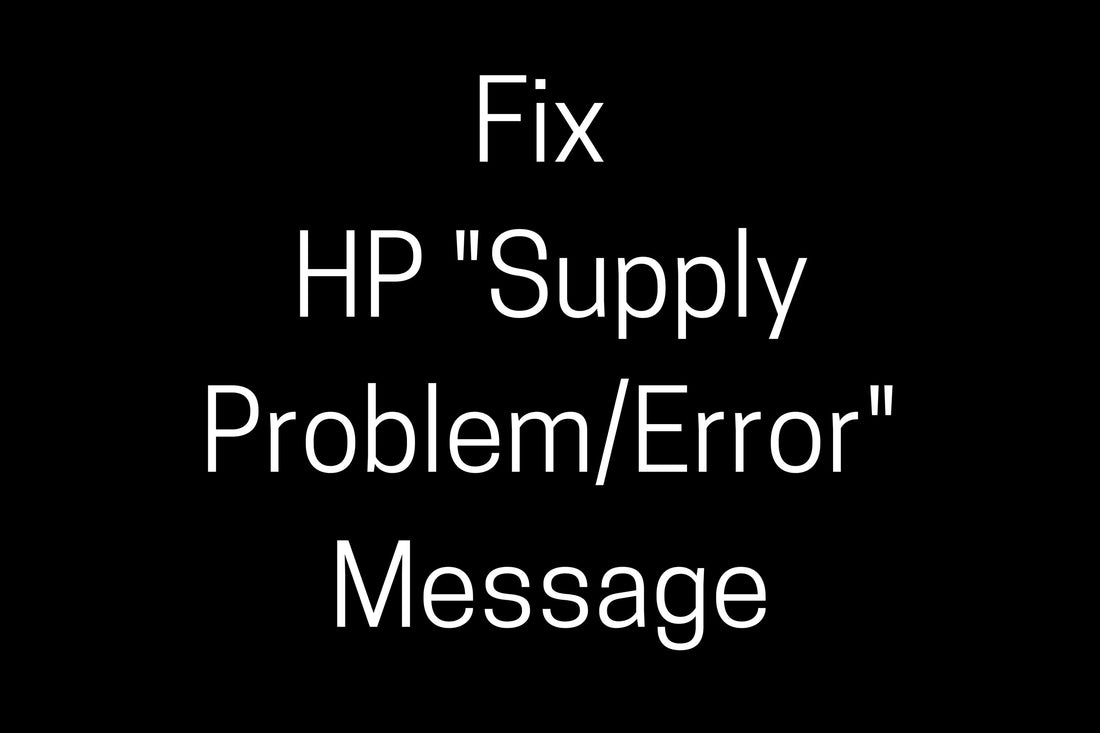
Fix HP "Supply Problem/Error" Message (How to Rollback the Firmware in Your HP printer)
Firmware updates are nothing new in the printer industry. While they can address performance issues, firmware updates can also be used by OEM companies to "block out" aftermarket cartridges and prevent them from working in the printer.
HP recently released a firmware update which has caused a bit of a stir in the aftermarket community. This particular update produces a "Supply Problem/Error" by causing aftermarket cartridges to become unrecognized by the upgraded printer. Fortunately, there are steps that can be taken to bypass this. Read on for a list of the affected printer models and step-by-step instructions on how to fix the supply problem on an HP printer.
Affected printer models:
Mono Printers
- HP LaserJet Pro M402 Series and MFP M426 Series (CF226A/X)
- HP LaserJet Enterprise M506 Series (CF287A/X)
- HP LaserJet Pro M15a/M15w/M28w/M29w
Color Printers
- HP Color LaserJet Pro M252 Series, MFP M277 Series and M274 (CF400X series)
- HP Color LaserJet Pro M452, MFP M377 and MFP M477 Series (CF410A/X Series)
- HP Color LaserJet Enterprise M552, M553 and MFP M577 Series (CF360A/X Series)
- HP Color LaserJet Pro MFP M281, M280 and Pro M254 Series (CF500X Series)
Troubleshooting Steps (complete these steps BEFORE inserting a replacement cartridge)
Step 1. Confirm Cartridge Policy is off.
Newer HP mono/color printers have what they call a “cartridge policy”. Without turning this off, the printer will not accept aftermarket cartridges and may even write to the chip, rendering the cartridge useless. To turn of the Cartridge Policy setting, follow one of the paths described below according to the options available on your particular machine:
- Home Screen > Setup > System Setup > Supply Setting > Cartridge Policy > Off
OR
- Control Panel > select Manage Supplies > select Go to primary setup page> select Cartridge Policy > choose OFF
Step 2. Find the Firmware Update code
- System Setup > On Setup Menu click “Firmware Date Code”
If the firmware version is NOT 2020.10.21, immediately disable the “Check Automatically” and “Allow Updates” options to avoid an upgrade in the future.
- LaserJet update > choose Manage Updates > choose “Check Automatically” and “Allow Update” and > choose NO
Step 3. - ONLY Complete this Step if Your Firmware Date is 2020.10.21
- Go to HP.com > Under the top banner select Support > Scroll down to select “Software & Drivers” > click Printer > Enter M477 series > You should see Jul 1, 2020 date.
- Click on “Download” to roll back to the previous firmware. The process should only take a few minutes.
