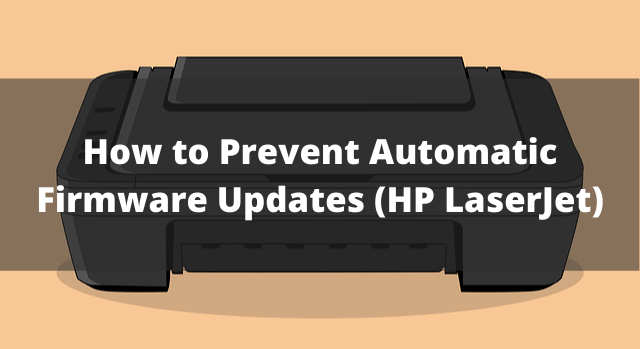
How to Prevent Automatic Firmware Updates in HP Color LaserJet Printers
OEM printer companies continue to develop new ways to prevent their customer base from having success with aftermarket toner cartridges. In order to remain "the only game in town", printer companies have often relied on firmware updates to lock out aftermarket supplies. In older generation printers, most firmware updates required the end user to agree to the update by manually choosing to adopt the latest firmware. However, many current printers are sold with their settings pre-set to automatically update to the newest firmware version whenever it becomes available without the consent or knowledge of the customer.
The newest HP Color LaserJet Pro printers come equipped with automatic updates pre-set. We recommend disabling automatic printer updates for uninterrupted printing when using aftermarket toner cartridges.
In this article you'll learn how to disable firmware updates on your HP printer.*
- Access the Setup Menu
- Scroll through the options until you see "Service". Select "Service".
- Within the "Service" menu, choose "LaserJet Updates" then click "Manage Updates".
- From there go to the "Allow Downgrade" option and click "OK".
After clicking "OK" you will be returned to the Manage Updates screen from Step 3. From there:
- Select the "Check Automatically" option and change from "On" to "Off".
You will once again be returned to the Manage Updates screen where you will choose the "Allow Updates" option. Change the pre-set choice from "Yes" to "No".
*The steps presented above are specifically for the M180 printer. The options might differ for other printer models but the general process remains the same.
