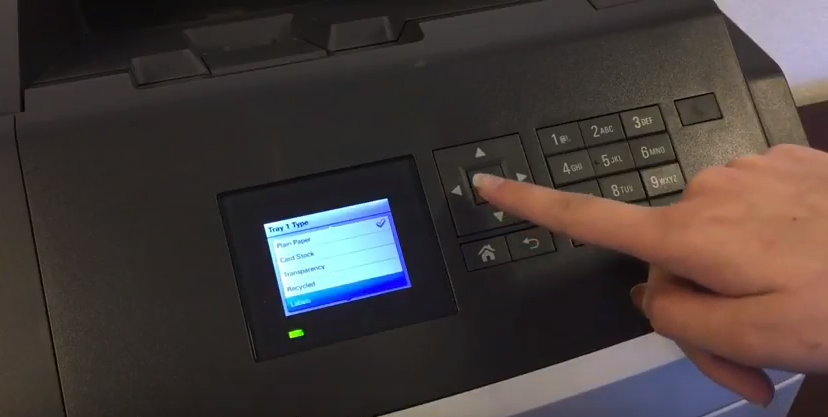
Lexmark MS817 Series: How to Set Your Printer to Print on Labels
Concluding our videos for the Lexmark MS817 Series, we have a quick tutorial showing how to set your printer to print on labels!
Related problems: Smudging on labels. Light print on labels.
This video applies to: Lexmark MS817dn Lexmark MS817n
Step-by-Step: 1. Arrow down to select Settings, and press OK. 2. Select the Paper Menu. 3. Select the Paper Size/Type. 4. Select Tray 1 Type. 5. Arrow down to select Labels. 6. Allow printer to submit changes. 7. Press the home button. 8. Ready to print your labels!
Compatible Products: Lexmark 53B0HA0 High Yield Remanufactured Toner Cartridge for MS817, MS818 [25,000 Pages] OEM Lexmark 520Z Imaging Unit [100,000 Pages]
Have more questions? Call us at 480-463-4548 and we'd be happy to help!
